Pyramid allows administrators to add their own custom JDBC data drivers to the platform to access data sources that are not supported by the system out of he box. This capability effectively allows customers to connect to their own bespoke data sources at their own discretion.
Custom drivers or connectors require administrators to ensure the driver is compatible with the version of Java used in Pyramid (Java 15) and that is licensed appropriately.
Pyramid takes no responsibility for the operation, functionality or performance of custom drivers.
Note: the custom JDBC connector is not available in the Community Edition.
Capabilities and Limitations
Custom connectors can ONLY be used for data ingestion into the platform through the data flow and modeling tools. The data, when accessed, should be extracted and written to a sanctioned data source target supported by Pyramid. In general it is assumed that the connector can accept ANSI SQL commands within this context for reading data tables and rows. However, using the custom query node in the data flow toolset, it may be possible to write any supported query syntax supported by the JDBC driver. You will need to consult with the driver's documentation for this type of functionality.
Importantly, custom connectors cannot be used for direct querying of the data source and cannot be used as a target data system to write data back to.
Data Connector Marketplace
Pyramid should be able to support any compatible JDBC driver that works with the currently deployed version of Java. To make access to drivers simpler, users can click the marketplace button ("Get more Connectors") to access Pyramid's site for a listing of all JDBC drivers provided by CData - a technical partner of Pyramid. There are over 200 data sources supported by CData.
Adding a Custom Connector
Click the Add Custom Connector button (red highlight below) to open the Add Custom Connector panel, where you need define the properties of the custom connector and upload the driver JAR file.
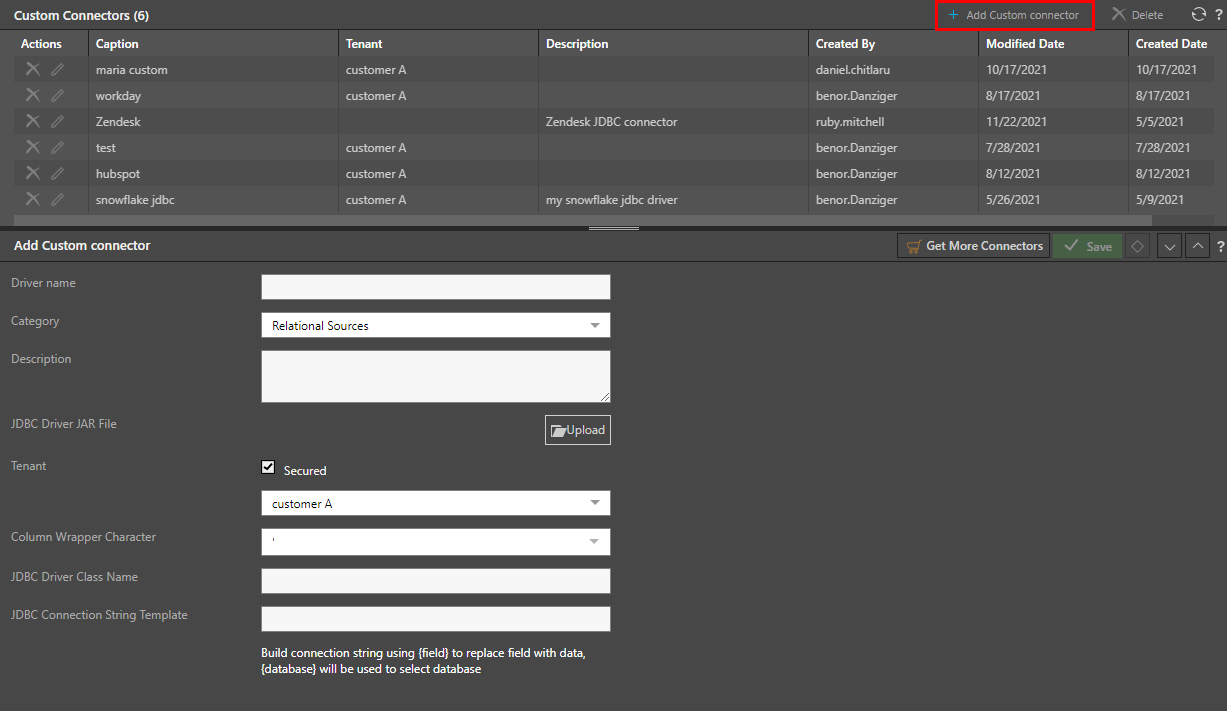
The Custom Connector manager allows admins to upload and configure the JDBC driver file (or package). This includes:
- Name - provide a name for the connector (as it will appear to end-users in the application)
- Category - choose a category for your driver to make it easier for end-users to find it in the data source lists.
- Description - provide a meta description for the connector
- Driver - Upload the JDBC JAR file to the system
- If the setup requires a collection of JAR files, place the files into a zip file and upload that instead.
- Tenancy - this allows admins to decide if the specific driver should be accessed by all tenants on the platform or be limited to the selected tenant.
- Column Wrapper - select which character is used by the driver (and data source) to designate columns from the drop down
- JDBC Class Name - provide the namespace and class name of the driver as it should be used in Java code (see below)
- JDBC Connection String Template - provide the template string for how to connect to the data source with the driver (see below)
- Data Source Type - select a source type classifier from the drop down. This merely organizes the new connector into the right grouping inside the data modeling tools.
JDBC Class Names
The JDBC class name is critical to the operation and its use in the Java back end. The class name is a technical string that will be provided in the documentation of the chosen driver. In some situations, the class name can be auto derived from the uploaded JAR files. In this case, Pyramid will auto populate this for you.
- For MySQL: com.mysql.jdbc.Driver
- For SnowFlake: net.snowflake.client.jdbc.SnowflakeDriver
- For CData's Zendesk driver: cdata.jdbc.zendesk.ZendeskDriver
JDBC Connection String Templates
Each uploaded driver will have its own unique way of connecting to the data source. This is expressed through the connection string. As such a template for this connection string must be provided as part of the configuration (red highlight below). The connection string style should be provided by the JDBC's own documentation.
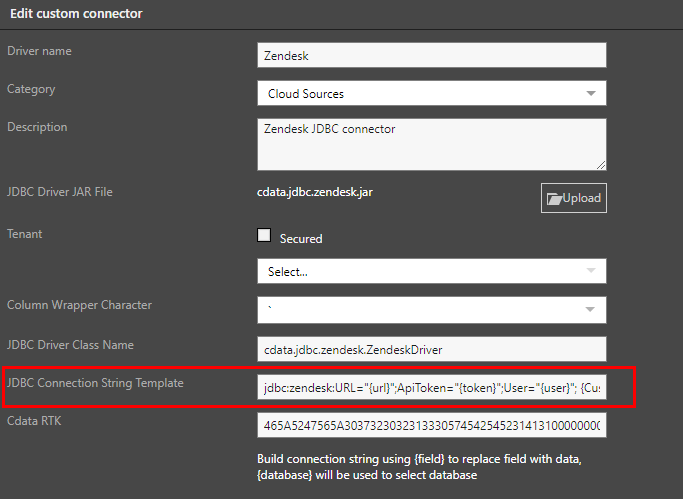
To ensure the template is dynamic for end-users, any values that should be injected into the connection string when it is used should be provided as "fields" - which are strings enclosed in braces "{........}". These will also instruct the user in how to supply the necessary details for connection when it is accessed in the data source manager.
To check which parameters are available to be used as a connection string, you can double click the JAR file from its folder location (before uploading to Pyramid); you'll see all the connection properties that can be sent via the JDBC connection string in Pyramid.
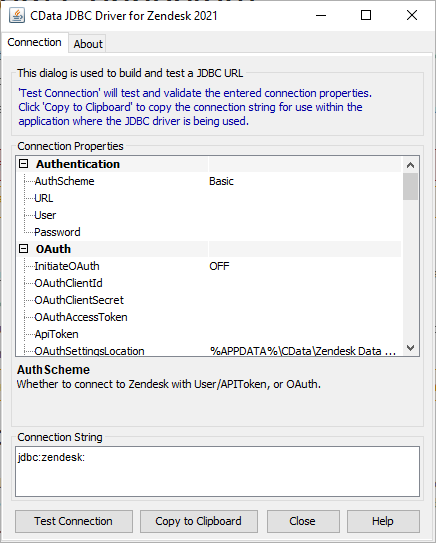
Connection strings can be hard coded or made editable. A hard coded connection string will be saved as part of the JDBC driver in Pyramid, and the user won't be able to edit per data source.
Connection strings that are not hard coded can be edited per data source from the Data Source listing. The given properties will appear under "Connection" (red highlight below); enter the relevant value for each field.
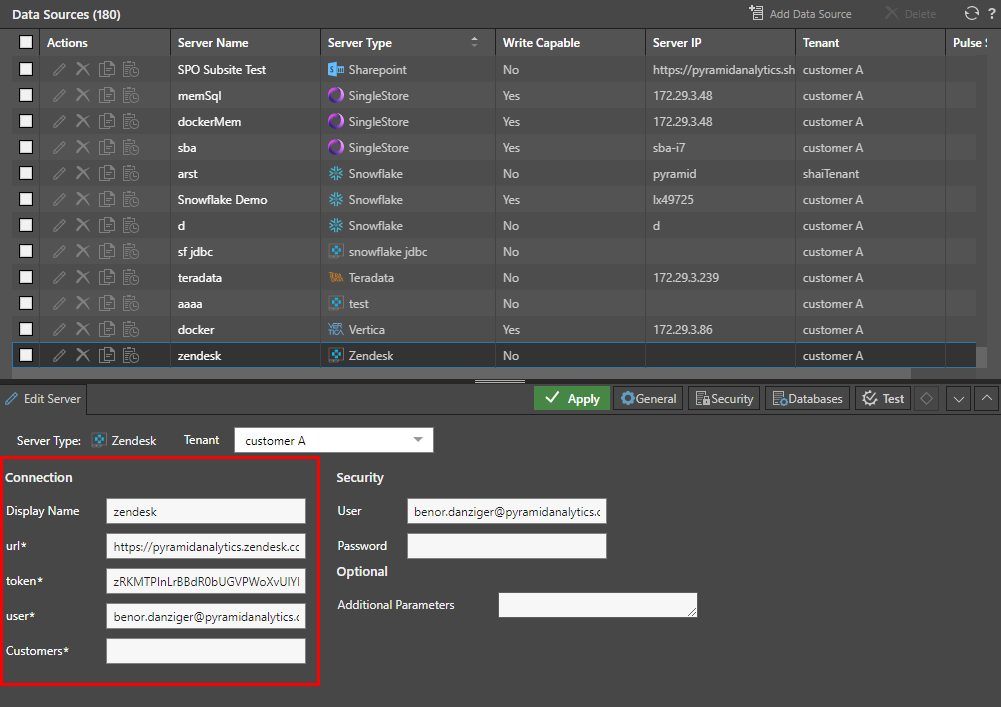
Connection string templates that are wrapped in braces { } can be edited per data source from the Data Source listing.
MySQL
jdbc:mysql://{address}:{port}/{database}
- By putting address, port and database in braces, the system understands that an end-user is required to provide 3 pieces of information for the connection to succeed and will be prompted as such.
SnowFlake
jdbc:snowflake://{account_name}.{region}.snowflakecomputing.com/{database}?warehouse={warehouse}
- Here the end-user will need to supply account_name, region, database and warehouse details.
CData Zendesk
jdbc:zendesk:URL="{url}";ApiToken="{token}";User="{user}";
- Here the user needs to supply a url, api token and a user name.
When the connection string is not wrapped with braces, it is hard coded, meaning it cannot be edited per data source. In the following examples, the database name is hard coded, so users will not be able to edit the data base name per data source.
SQL Server
jdbc:sqlserver://ip:123;databaseName=databaseName;
PostgreSQL
jdbc:postgresql://ip:123/databaseName?OpenSourceSubProtocolOverride=true
SAP
jdbc:sap://ip:123?instanceNumber=90&nativeAuthentication=yes&databaseName=databaseName
Managing Connectors
Admins can easily click on any existing connector to edit its settings or replace the drivers files. Similarly, connectors can be deleted from the platform.